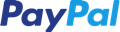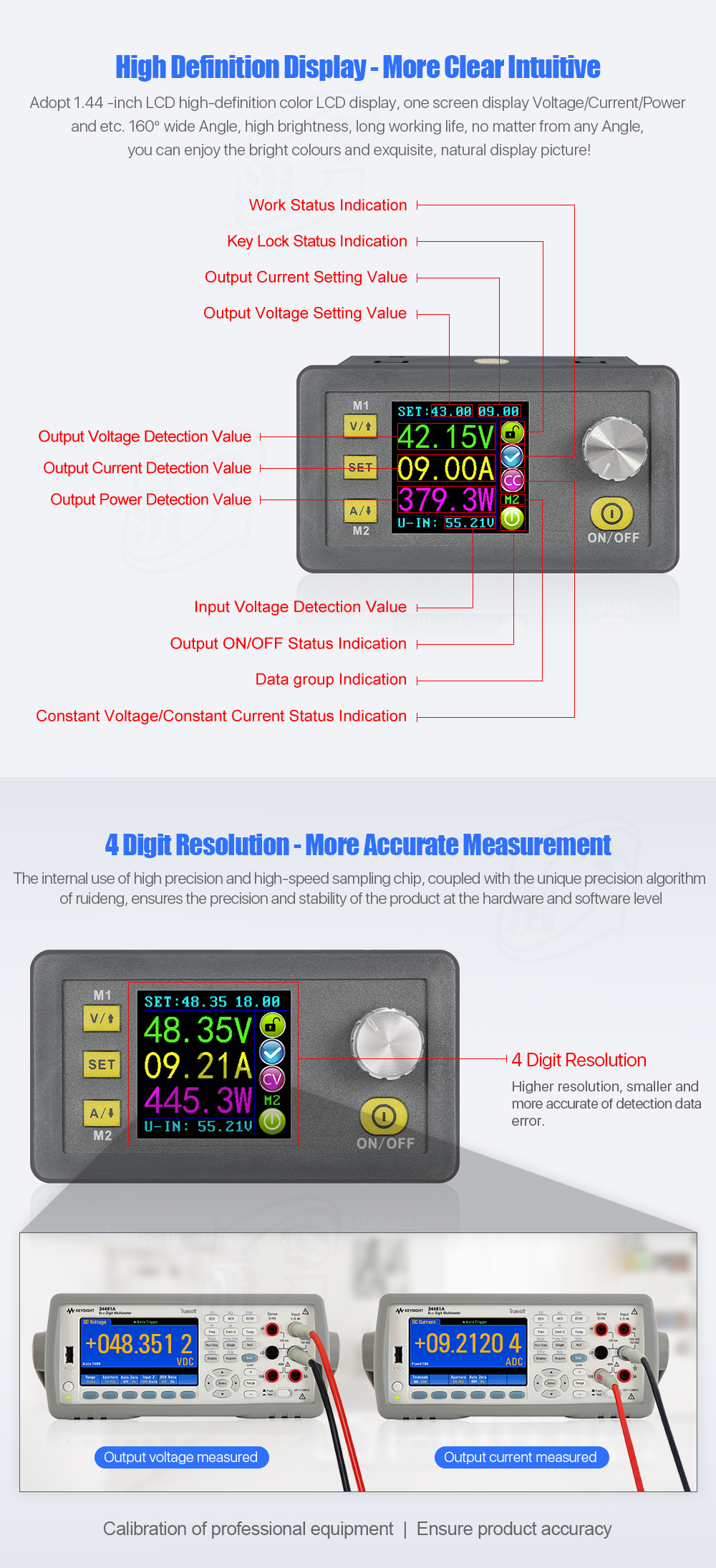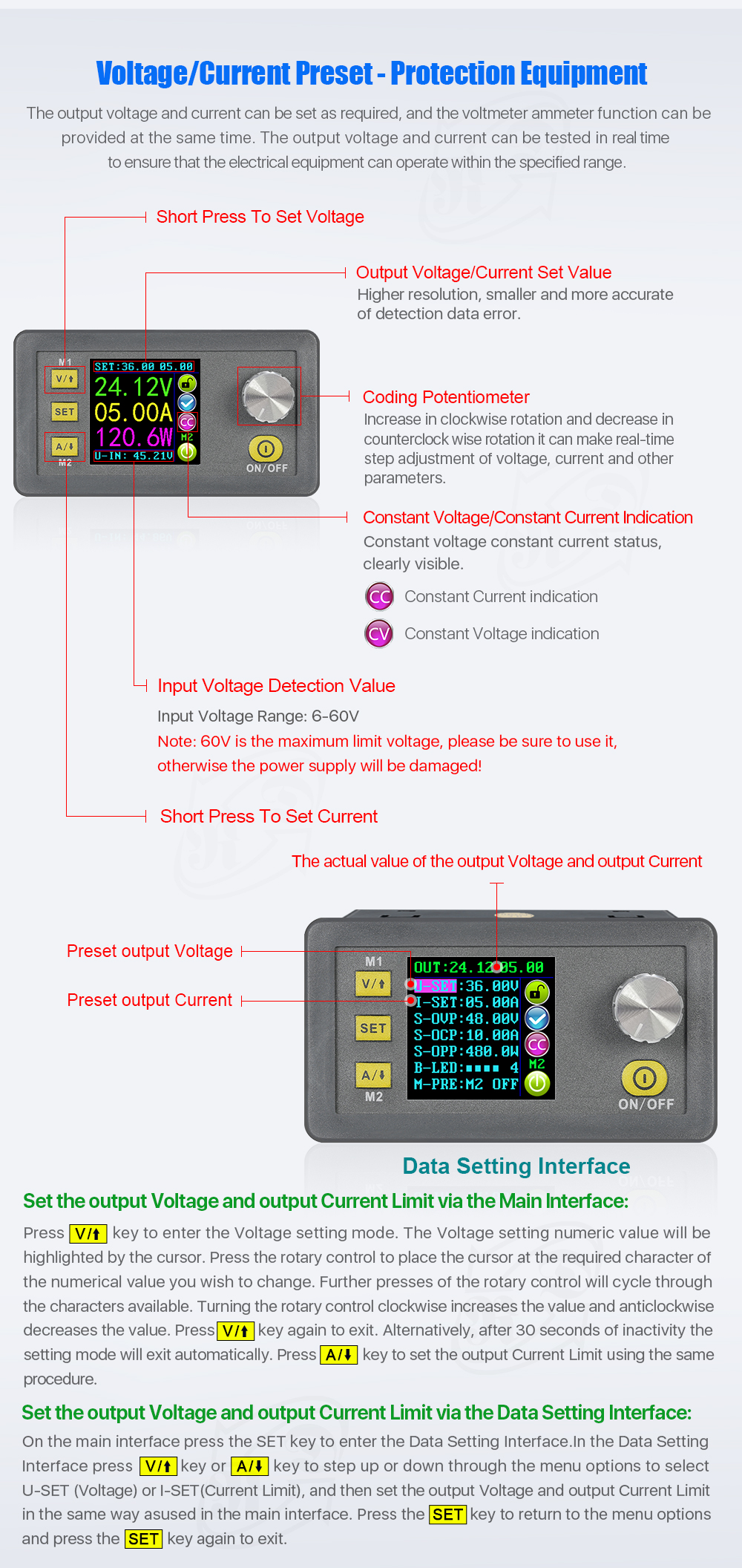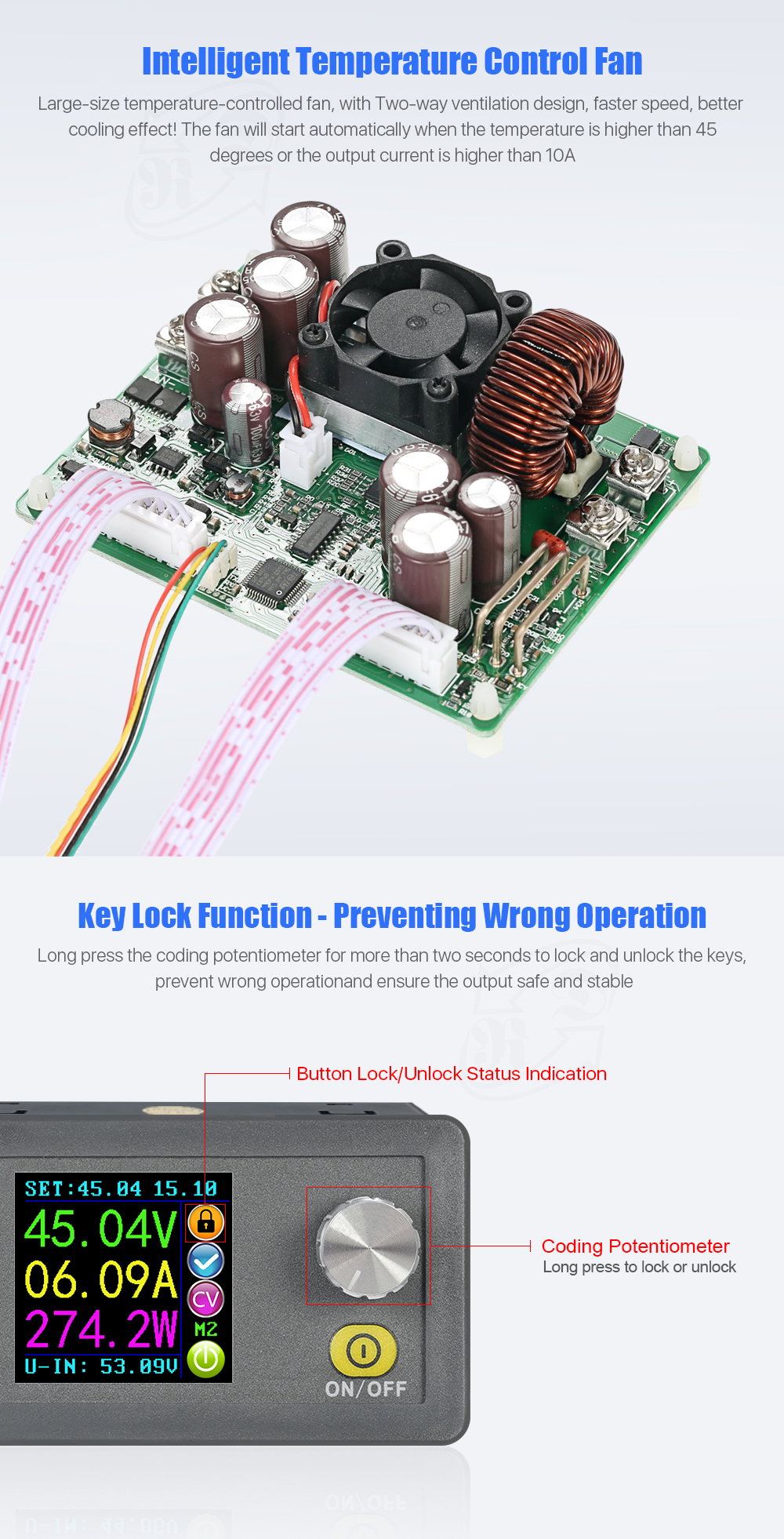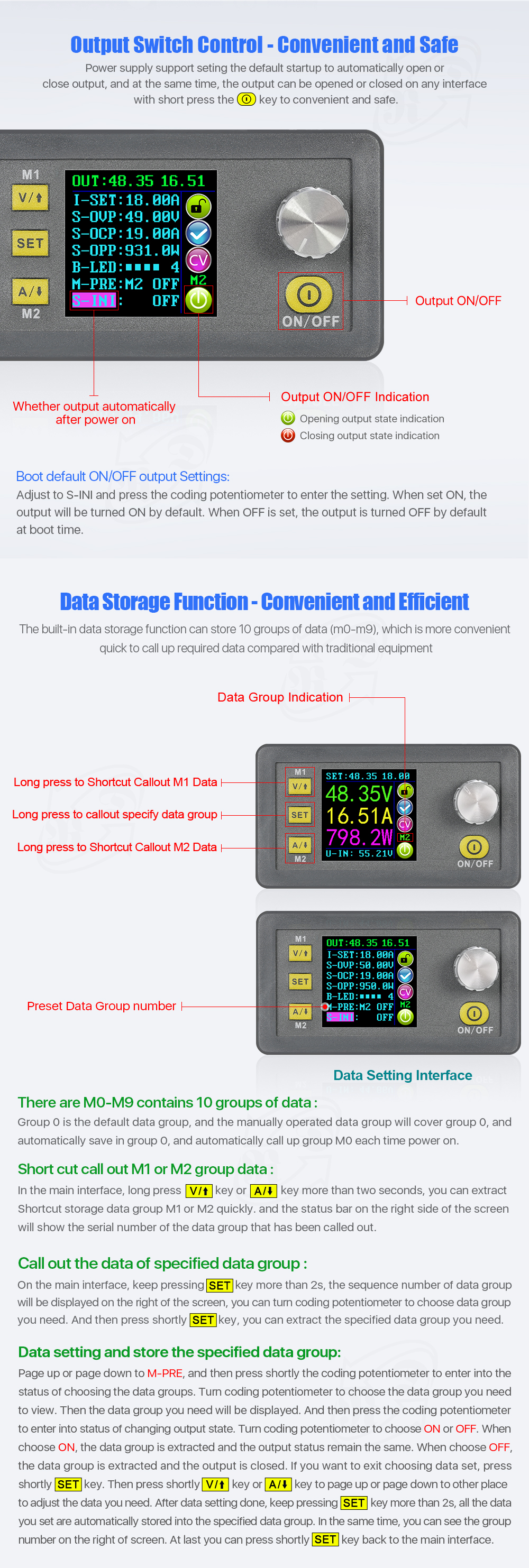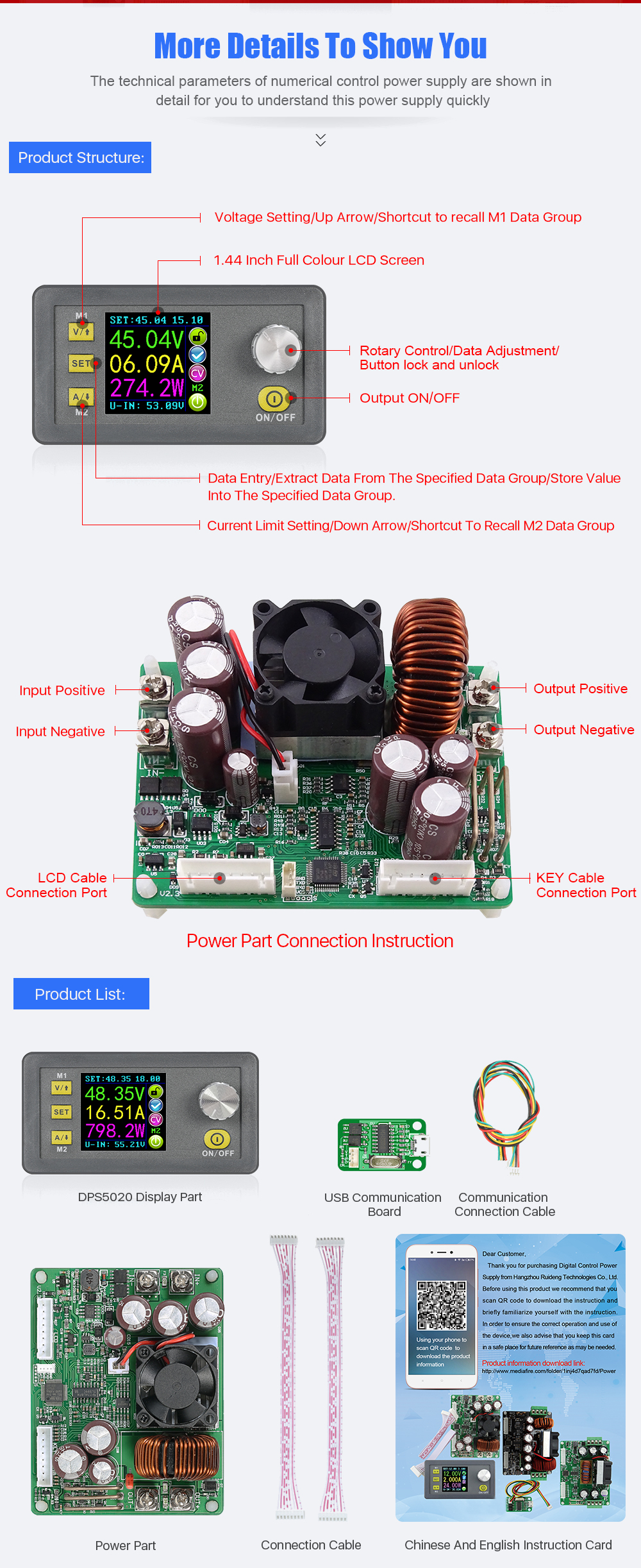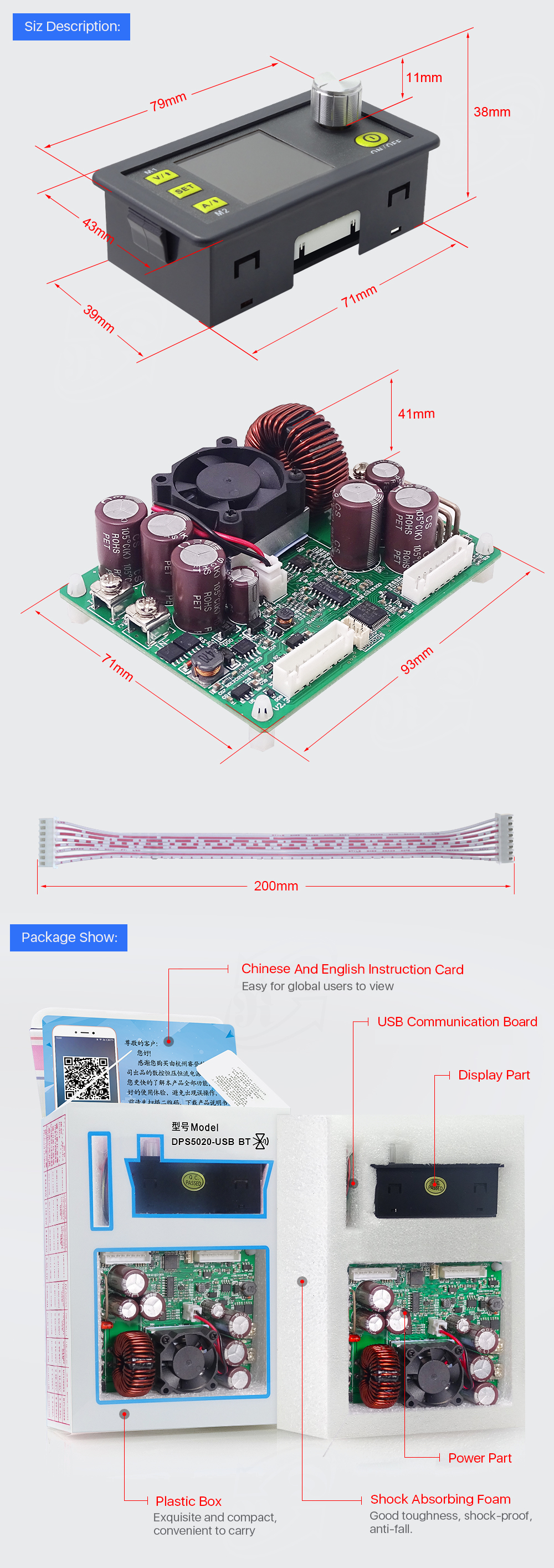1 x DPS5020 USB LCD Voltmeter
Input voltage range: 6.00-60.00V Output voltage range: 0V-50.00V
Output current: 0-20.00A Output power range: 0-1000W
Product Weight: about 222g Display module size: 79*43*41(mm) (L*W*H)
Open size: 71mm*39mm Power module size: 93*71*41(mm) (L*W*H)
Length of connecting line: 200mm Fixed hole center distance: 86mm, 64mm
Output voltage resolution: 0.01V Output current resolution: 0.01A
Output Voltage accuracy: ± (0.5% + 1 digit) Output Current accuracy: ± (0.5% + 2 digits)
NOTE: 1.You must make sure that the input voltage is 1.1 times higher than output voltage. Under large current circumstances, pay attention to heat elimination.
2. Connection between display part and power part should be according to the corresponding words. Otherwise it will not work by wrong connection
Connection description:IN+: Input positive IN-: Input negative:
OUT+: Output positive: OUT-: Output negative
Note: Input voltage range is DC 6-60V and 60v is the limit voltage; please leave a room to use. Or else it will be burnt. The input must be DC power supply, not AC 220V, or else it will be burnt too. Though this module has reverse connection protection and output short circuit protection, you can muse be in strict accordance with connection description to connect. If you connect the supply power with output, the module will be burnt.
Panel description:
1-Voltage setting/Page up to choose/Shortcut extract M1 data group
2-Data setting/ Extract value of the specified data group/Store value into the specified data group
3-Current setting/Page Down to choose/Shortcut extract M2 data group
4-1.44 inch color LCD screen
5-Coding potentiometer/Data adjustment/Lock all buttons
6-Open or close output
Display interface description:
7-The preset value of output voltage
8- The actual value of output voltage
9-The actual value of output current
10-The actual value of output power
11-The actual value of input voltage
12-The preset value of output current
13-Key lock or unlock prompt
14-Output normal or not prompt
15-Constant voltage and constant current status prompt
16-Data set prompt
17-Open or close output prompt
18-Preset output voltage
19-Preset output current
20-Preset over- voltage
21-Preset over-current
22-Preset over-power
23-Preset screen brightness
24-Preset data set
25-The actual value of output voltage and output current
Operating instructions:
When connect the power supply, the screen shows welcome window firstly and then comes into main interface. On the main interface, the output set voltage value and the output set current value is on the top of the screen. The big font value on the left are the current real output voltage, the current real output current and the current real output power. Input voltage is on the bottom of the screen. There are some running status icons on the right of the screen, key lock icon, abnormal output status icon, constant voltage and constant current icon, data set tip icon and opening or closing output icon.
Set the output voltage and output current on the main interface.
Press V/↑key shortly, you can enter into voltage setting status. Then press the coding potentiometer, and then enter to adjust the numerical value. Press coding potentiometer to enter into the status of adjusting the numerical value you want to adjust. Turn coding potentiometer to adjust the numerical value. Turn by clockwise rotation to increase the numerical value; Turn by counterclockwise to decrease the numerical value. If you want to exit adjusting the numerical value, press shortly V/↑. In the same time the preset value will be stored. Or you can do nothing in one minute, the status will be automatically existed and the preset will be stored too. You can press A/↓to set the output current by the same way.
Set the data on the data setting interface
On the main interface, you can press SET key shortly to enter into data setting interface. On the data setting interface, press shortly V/↑or A/↓ to page up or page down to U-SET or I-SET, and then set the output voltage and output current by same way used in the main interface .
Set the protection value.
Page up or page down to S-OVP, S-OCP or S-OPP place to set over-voltage value, over-current value and over-power value correspondingly; when the value is up to the setting value, output will be closed. And then press shortly the coding potentiometer to enter into the status of adjusting the numerical value you want to adjust. Turn coding potentiometer to adjust the numerical value. If you want to exit adjusting the numerical value, press shortly SET key.
Adjust the brightness of screen.
Page up or page down to B-LED, and then press shortly the coding potentiometer to enter into the status of adjusting the brightness of screen. Turn coding potentiometer to adjust the numerical value you need. If you want to exit adjusting the numerical value, press shortly SET key. There are six brightness levels of LCD screen, 0-5 level. Rank 0 is the darkest; rank 5 is the brightest. You can choose what you like.
Data setting and store the specified data group.
Page up or page down to M-PRE, and then press shortly the coding potentiometer to enter into the status of choosing the data groups. Turn coding potentiometer to choose the data group you need to view. Then the data group you need will be displayed. And then press the coding potentiometer to enter into status of changing output state. Turn coding potentiometer to choose ON or OFF. When choose ON, the data group is extracted and the output status remain the same. When choose OFF, the data group is extracted and the output is closed. If you want to exit choosing data set, press shortly SET key. Then press shortly V/↑or A/↓ to page up or page down to other place to adjust the data you need. After data setting done, keep pressing SET key more than 2s, all the data you set are automatically stored into the specified data group. In the same time, you can see the group number on the right of screen. At last you can press shortly SET key back to the main interface.
Set default boot open or close output
Page up or page down to S-INI, and then press shortly the coding potentiometer to enter into the setting status. Set ON, default boot open; set off, default boot close.
Function description:
Open or close the output.
You can press ON/OFF key to open or close the output on any interface.
Lock the button to avoid wrong operation.
On the any interface, you can keep pressing coding potentiometer more than 2s, all buttons are locked. You can see the key lock icon on the right of screen. If you want to unlock all buttons, keep pressing coding potentiometer more than 2s, all buttons are unlocked. The key unlock icon will be displayed on the right of screen.
M0-M9 ten groups data group.
M0 group is the boot default data group. When you extract the data group you need, this data group will cover M0 data group and be automatically stored on M0 data group.
Extract Shortcut storage data group M1 or M2.
On the main interface, keep pressing V/↑or A/↓ more than 2s, you can extract Shortcut storage data group M1 or M2 quickly. In the same time, the corresponding data group number will displayed on the right of the screen.
Extract the specified data group.
On the main interface, keep pressing SET key more than 2s, the sequence number of data group will be displayed on the right of the screen, you can turn coding potentiometer to choose data group you need. And then press shortly SET key, you can extract the specified data group you need.
-
: Where is the origin of Elecbee products? Are they certificated?
2023-03-03
-
Answer:
Elecbee has long-term cooperation agreements with the OEM factories in China. So that we are able to reduce the intermediate channel cost, and help you save money. Our products are all made strictly according to the relative global standard, to ensure the products have good compatibility and excellent quality.
2023-03-03
-
: What forms of payment do you accept?
2023-03-03
-
Answer:
Our main payment methods include Paypal, Credit Cards, Debit Cards, Bank Transfer, and more to discover. Please choose the payment methods in your favor.
2023-03-03
-
: When will you arrange shipment?
2023-03-03
-
Answer:
After confirming receipt of your payment. We will arrange the delivery as soon as possible and upload the courier number to the website for you to track.
2023-03-03
-
: How to exchange or return?
2023-03-03
-
Answer:
1. You can apply to return within 30 days after receipt of the goods. Please make sure the outside package is intact, and the product is in its original condition. We will arrange your refund according to the relevant provisions once the package is received.
2. Return process: You Apply for a Return - Approve the Return - Arrange a Return - Receive the Products and make Inspection - We arrange a Refund;
3. We will bear the freight charges for returns caused by us, for instance, the quality problem. As to returns caused by the buyer, the buyer should be responsible for the shipping fee.
2023-03-03